How to add a progress bar to a loading indicator in SwiftUI
Originally Published on December 22, 2022
Republished on June 8, 2023
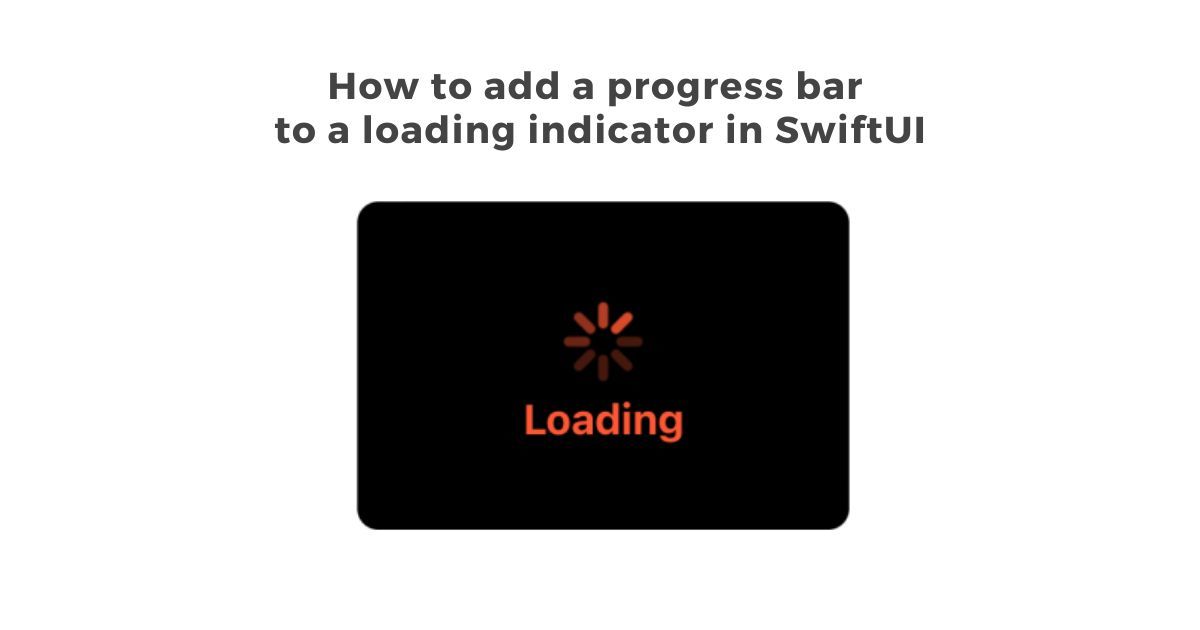
I have a standard SwiftUI loading view that looks awesome.

Here is the code for this view:
struct LoadingView: View
var title: String
var body: some View {
ZStack {
VStack(alignment: .center) {
ProgressView()
.progressViewStyle(CircularProgressViewStyle(tint:Color(red: 1.0, green: 87.0/255.0, blue: 51.0/255.0)))
.scaleEffect(x: 1.5, y: 1.5)
.padding(.top, 20)
Text(title)
.foregroundColor(Color(red: 1.0, green: 87.0/255.0, blue: 51.0/255.0))
.font(.system(size: 16, weight: .bold))
.padding(.horizontal, 20)
.padding(.bottom, 9)
.padding(.top, 10)
.multilineTextAlignment(.center)
}
}
.frame(minWidth: 187.5, idealWidth: 187.5, maxWidth: 187.5, minHeight: 125, idealHeight: 125, maxHeight: 125)
.background(Color.black)
.cornerRadius(8)
.clipped()
}
}
Eventually, I ran into a situation where I had to set up a customer subscription by integrating with Stripe that relied on 5 nested network calls, and the process took quite a while.
Even with the loading indicator, the UX still needed something. The amount of time the whole process took is longer than a couple seconds, and I wanted the user to know everything was working as it should.
Personally, I just don’t like the standard SwiftUI progress bar, so I made my own homemade one (modified off a Stack Overflow post, of course). Here is the code:
import SwiftU
struct ProgressBar: View {
@Binding var value: Double
var body: some View {
GeometryReader { geometry in
ZStack(alignment: .leading) {
Rectangle().frame(width: geometry.size.width , height: geometry.size.height)
.opacity(0.3)
.foregroundColor(Color(UIColor(white: 0.0, alpha:0.5)))
Rectangle().frame(width: min(CGFloat(self.value)*geometry.size.width, geometry.size.width), height: geometry.size.height)
.foregroundColor(Color(red: 1.0, green: 87.0/255.0, blue: 51.0/255.0))
.animation(.linear)
}.cornerRadius(geometry.size.height * 0.5)
}
}
}
I added this in to the loading view, so it now looks like this:
struct LoadingView: View
var title: String
@Binding var total: Double
var body: some View {
ZStack {
VStack(alignment: .center) {
ProgressView()
.progressViewStyle(CircularProgressViewStyle(tint:Color(red: 1.0, green: 87.0/255.0, blue: 51.0/255.0)))
.scaleEffect(x: 1.5, y: 1.5)
.padding(.top, 20)
Text(title)
.foregroundColor(Color(red: 1.0, green: 87.0/255.0, blue: 51.0/255.0))
.font(.system(size: 16, weight: .bold))
.padding(.horizontal, 20)
.padding(.bottom, 9)
.padding(.top, 10)
.multilineTextAlignment(.center)
if total > 0 {
ProgressBar(value: $total)
.padding(.horizontal, 16)
.padding(.bottom, 4)
.frame(height: 6)
}
}
}
.frame(minWidth: 187.5, idealWidth: 187.5, maxWidth: 187.5, minHeight: 125, idealHeight: 125, maxHeight: 125)
.background(Color.black)
.cornerRadius(8)
.clipped()
}
}
Note: The value for percentage for the progress bar has to be passed in from your main view. My real world use for this is a chain of network calls, but for this example, I added a timer to show the progress bar moving along. It is activated from pressing a button on the screen.
struct ContentView: View
@State var doSomethingThatNeedsALoadingInidactor = false
@State var percentLoaded = 0.0
@State var timer: Timer.TimerPublisher = Timer.publish(every: 1, on: .main, in: .common)
@State var connectedTimer: Cancellable? = nil
@State var connectedSaveSearchTimer: Cancellable? = nil
@State var timerIsOn = false
var body: some View {
ZStack {
Color.white
Text("Start Loading")
.foregroundColor(.blue)
.multilineTextAlignment(.center)
.onTapGesture {
self.doSomethingThatNeedsALoadingInidactor = true
self.startTimer()
}
if doSomethingThatNeedsALoadingInidactor {
LoadingView(title: "Loading", total: $percentLoaded)
}
}
.ignoresSafeArea()
.onReceive(timer) { output in
self.percentLoaded = self.percentLoaded + 0.2
if self.percentLoaded == 1.0 {
self.doSomethingThatNeedsALoadingInidactor = false
self.percentLoaded = 0.0
self.connectedTimer?.cancel()
self.timerIsOn = false
}
}
}
func startTimer() {
self.timer = Timer.publish(every: 1, on: .main, in: .common)
self.connectedTimer = self.timer.connect()
self.timerIsOn = true
}
}
Here's a video of it in action!
 Rob Bentley
Rob Bentley